How to fix the error of not being able to access CH Play on Android phones
1 Clear data of Play Store
If you can't log in on your Android phone, try clearing the data of the Play Store by:
Step 1 : Go to Settings on your phone, select Applications .

Step 2 : You find and select the Google Play Store item . Then, proceed to press the Clear data button, then try to access CH Play again to check.

2 Uninstall Play Store updates and clear Google Play Services cache
The simpler way to fix the error of not being able to access CH Play on Android is to uninstall this application and clear the cache of Google Play Services. Proceed as follows:
Step 1 : Go to Settings on your phone, select Applications > select Google Play Store > select Uninstall update button.

Step 2 : To clear the cache of Google Play Services on your Android phone, go to Settings > select Applications > select Google Play Services > press the Clear Cache button. After that, you proceed to download CH Play again to your device to use!
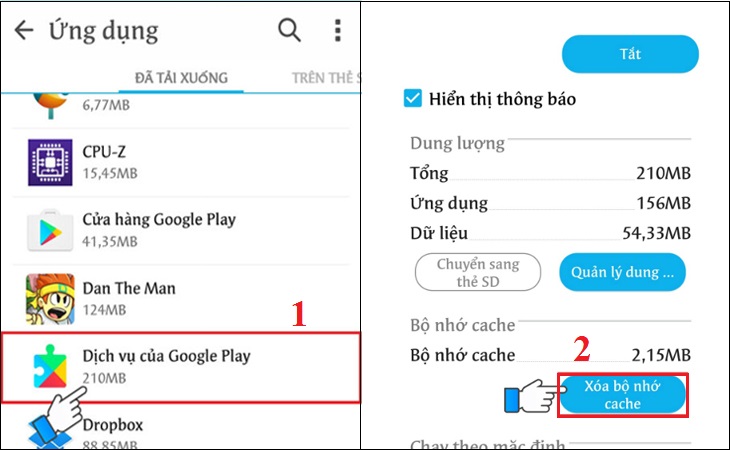
3 Delete the Google account on the device
You can also proceed to delete your Google account on your Android phone to fix the error of not being able to access CH Play by the following:
Step 1 : Go to Settings on your phone, select Accounts > select Google .
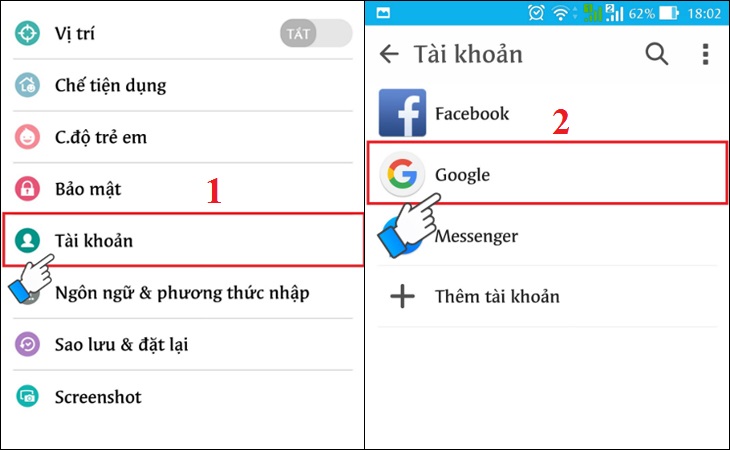
Step 2 : Click on the 3-dot icon on the top right of the interface, select Delete account . After deleting your account, try to go to CH Play to check and log in your Google account again before downloading apps for your phone.

4 Restore the phone to factory settings (reset)
If you don't do the steps above or haven't fixed the error, then try factory resetting your phone with these simple steps:
Step 1 : Go to Settings on your phone, select Backup & reset .

Step 2 : Select the item Reset to factory data > select Reset phone to start the device reset to factory settings.
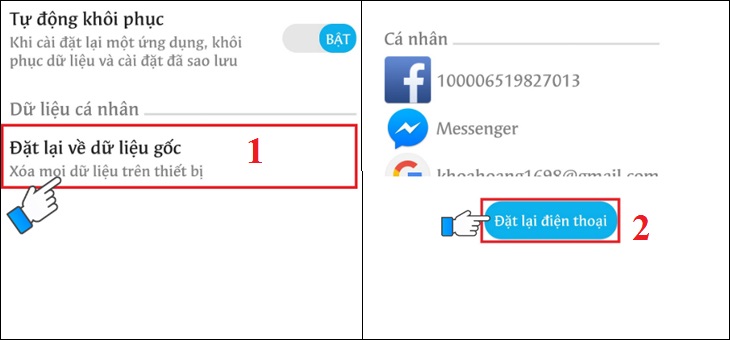
5 Check the date and time on the device
If there is a date and time error on Android phones, it is also the reason why you cannot access CH Play. So let's double check this issue as follows:
Step 1 : Go to Settings on your phone > select General management (or Additional settings ) depending on the Android line displayed.
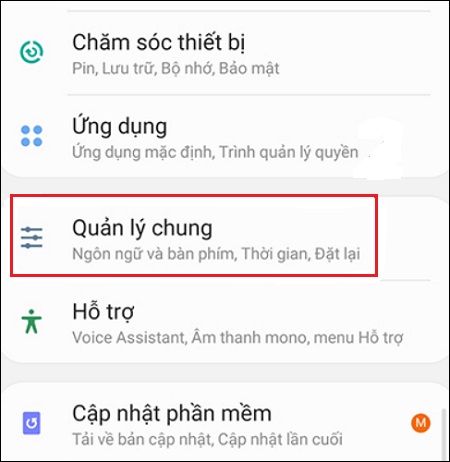
Step 2 : Select the Time item, you proceed to activate the Automatic Time item (or Use the date & time provided by the carrier ) depending on the phone's display. It is done!

Hope the above sharing has helped you to know how to fix the error of not being able to access CH Play on Android phones in detail and quickly!
The post https://meo.tips/using/how-to-fix-the-error-of-not-being-able-to-access-ch-play-on-android-phones/ appeared first on Meo.tips.
View more from Meo.tips:
Saving energy in the kitchenWhat is the safest seat when the plane crashes and the chances of survival?
5 great tips with pots and pans guaranteed to surprise you
Children with vomiting milk, vomiting, causes and ways to overcome mothers should not be ignored
Guide to choose the right shoe size for all feet
[Video]Details of how to mix natural colors for healthy moon cakes
17 ways to keep clothes smelling longer, don't be afraid of rain
Treat folliculitis effectively and without irritation with just 1 sheath of aloe
Pocket 5 tips to increase the life of your clothes dryer effectively
Tips for cleaning jewelry to shine like new
Detailed instructions on how to download Tik Tok music as phone ringtones
How to insert emojis on iPhone
Cozy bedroom decoration for newlyweds
Use this series of tips to ensure your home is both fragrant and insect-free
The secret to wearing high heels confidently like a model
Who is Dana ASMR? Summary of Dana ASMR's 10 most viewed ASMR videos
How to fix yellowed iPhone screen
Washing machine vibrates and makes loud noises when washing? The cause and how to fix it
The truth about the washing tub cleaning powder package is popular today
Does the dishwasher need to be cleaned? The answer surprised many people because they did it wrong for so long
Nhận xét
Đăng nhận xét